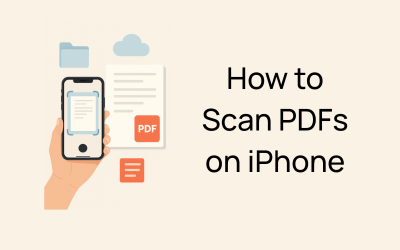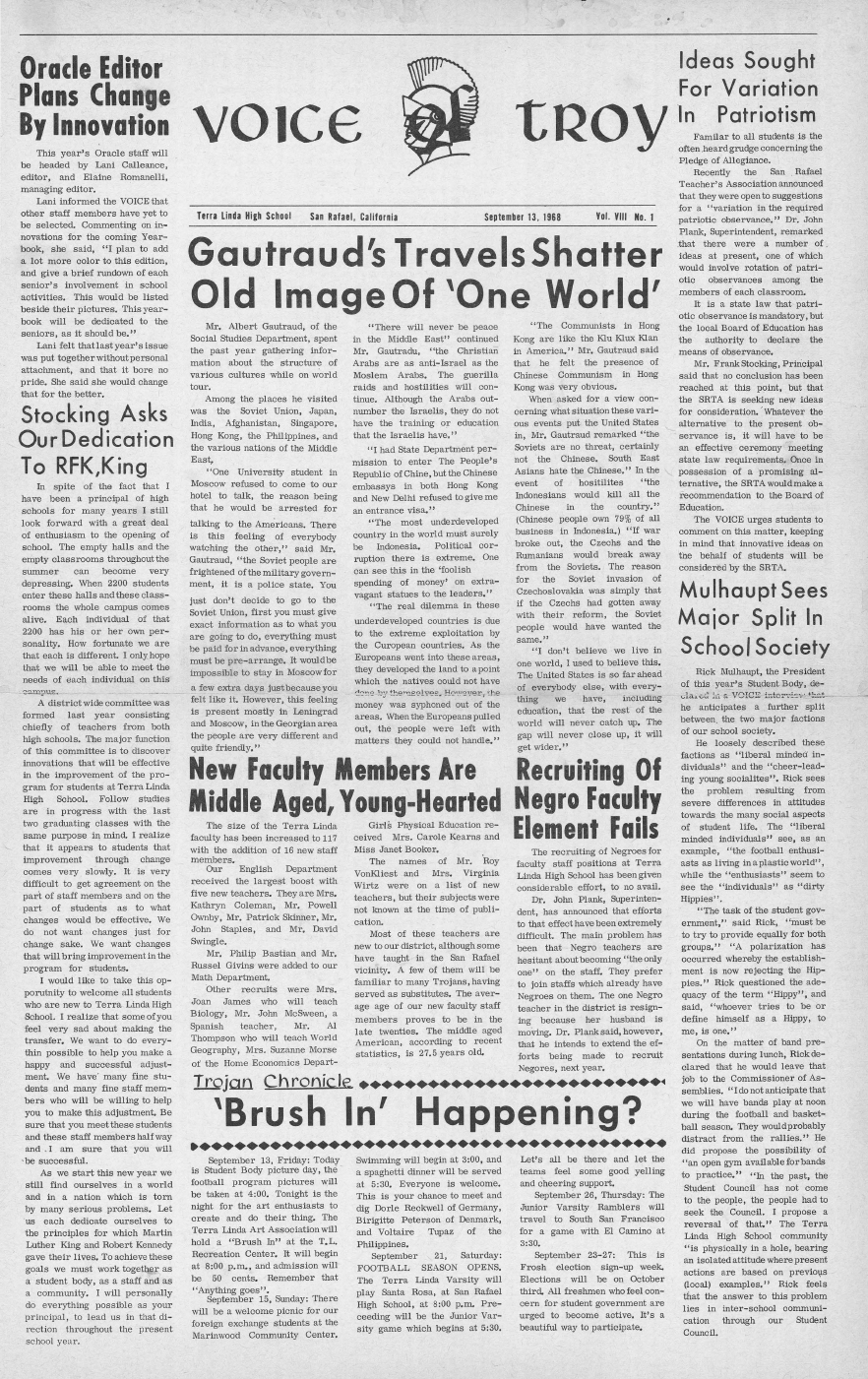“How can I scan a document to PDF and save it directly to my iCloud Drive without using any third-party app?”
If this sounds like something you’ve asked or Googled you’re not alone.
With more users managing work, school, and personal records from their smartphones, the ability to scan documents straight into PDF format using an iPhone has become essential. And the best part? You don’t even need to download anything.
Thanks to the built-in Notes App and Files App, scanning is now natively supported on all modern iPhones. These tools allow you to:
- Instantly scan paper into sharp PDFs
- Save files to local folders or cloud storage like iCloud Drive
- Automate multi-step workflows using iOS Shortcuts
- Enable text recognition with apps like Adobe Scan, using Optical Character Recognition (OCR)
In this guide, we’ll walk through the exact steps and advanced options to handle questions like:
- “Why does the Files app not show a scan button on my iPhone?”
- “Can I batch scan multiple pages and save them as one PDF?”
- “Is there a way to trigger document scans automatically to specific folders using Shortcuts?”
- “Which method gives me the best quality: Notes App or Adobe Scan?”
You’ll also learn when your iPhone is enough and when a professional scanning partner like eRecordsUSA is your best bet for large-scale, secure, or compliance-driven document digitization.
How to Scan Documents into PDF Files Using Your iPhone – 3 Easy Methods
Turn your iPhone into a powerful document scanner using built-in tools or advanced apps.
Below are three simple methods to scan and save your documents directly as PDFs – fast, clean, and paper-free.
Method 1 – Scan Documents Using the iPhone Notes App
Now that we know scanning is built right into iOS, let’s start with the most accessible option: the iPhone’s built-in Notes App.
It’s free, pre-installed, and integrates directly with iCloud and the Files app, making it ideal for quick, clean scans that you can save or share as PDF files instantly.
Step-by-Step: How to Use the Notes App for Scanning
- Open the Notes App
- Launch the Notes app from your home screen or app library.
- Tap the Compose button (square with pencil icon) to start a new note.
- Access the Scanner
- Tap the camera icon above the keyboard.
- Select Scan Documents from the menu.
- Position and Capture the Document
- Hold your iPhone camera over the document.
- The app automatically detects edges and captures the scan. You can also tap the shutter manually.
- Tip: Lay the paper on a contrasting background and keep the lighting even for the best results.
- Edit the Scan
- After capturing, tap the thumbnail to:
- Adjust corners
- Apply a filter (Color, Grayscale, B&W, Photo)
- Rotate or retake the scan
- After capturing, tap the thumbnail to:
- Save as PDF
- Tap Save to store your scans in the note.
- Tap on the scanned document → Share icon → choose Save to Files to export it as a PDF file.
While the Notes app is perfect for casual use, what if you want to scan a document and immediately store it in a specific folder on your device or cloud drive—without needing to open Notes at all? That’s where the Files App comes in.
Method 2 – Save Scanned Documents as PDFs Using the Files App
If you’re looking for a more file-centric workflow where scans go straight into a specific folder on your device or in the cloud, the Files App is your best option.
Unlike Notes, this method bypasses note creation and saves your scanned PDF directly where you want it, whether iCloud Drive, Dropbox, or “On My iPhone.”
Step-by-Step: Scanning with the Files App
- Open the Files App
- Launch the Files app and navigate to the folder where you want to save your scanned document (e.g., iCloud Drive > Documents).
- Access the Scanner
- Tap the three-dot icon (•••) in the top-right corner of the screen.
- Select Scan Documents from the dropdown menu.
- Capture the Document
- Align your paper within the camera frame.
- The app will automatically detect edges and capture the image. You can manually tap the shutter if needed.
- Review and Edit
- Edit options appear immediately after each scan:
- Adjust corners
- Apply color filters
- Add or delete pages
- Once finished, tap Save to name the file and confirm the folder location.
- Edit options appear immediately after each scan:
- Your Scan is Now a PDF
- The document is saved as a PDF file right in your chosen folder.
- You can now share it via email, attach it to apps, or upload it to cloud platforms.
While Apple’s built-in tools are perfect for quick scans, what if you need more like OCR, batch processing, or edge-enhancing AI? That’s where professional-grade apps like Adobe Scan come in.
Method 3 – Use Adobe Scan for Pro-Quality PDFs and OCR Features
For users who want more than just basic scans—like optical character recognition (OCR), auto-cropping, and advanced file editing—Adobe Scan is the go-to choice. Available for free on the App Store, it’s ideal for creating searchable, shareable, and high-resolution PDFs right from your iPhone.
How to Scan with Adobe Scan: Step-by-Step
- Install and Open Adobe Scan
- Download from the App Store and sign in with your Adobe or Google account.
- Point and Capture
- The app automatically detects the edges of your document and captures the image.
- You can manually trigger the shutter or scan in batch mode.
- Edit and Enhance
- Crop, reorder pages, apply cleanup filters, or mark up text.
- Save and Export
- Adobe Scan saves your document as a PDF.
- You can export it to iCloud, Google Drive, or Adobe Document Cloud.
Now that you’ve explored the three main scanning methods, let’s go one level deeper into expert tips that can help you capture crisp, clean scans every time, whether you’re digitizing a receipt or a 10-page form.
Tips for High-Quality iPhone Document Scans
No matter which method you choose, the quality of your scan depends largely on your environment and technique. Whether submitting a legal form or archiving a multi-page report, these pro-level tips ensure your iPhone scans are sharp, readable, and professional.
Getting a clear and readable scan isn’t just about the app you use; it’s also about how you take the scan. If your documents look blurry, cropped poorly, or hard to read, try these quick fixes.
- Use bright, even lighting. Natural daylight works best, but a steady desk lamp will also do the job.
- Avoid shadows or direct glare from overhead lights.
- Place your document on a background that contrasts with it.
- If scanning a white paper, use a dark table or folder underneath. This helps the app detect the edges correctly.
- Clean your iPhone camera lens. A simple wipe with a soft cloth can improve image clarity instantly.
- Hold your phone steady and keep it parallel to the paper. This keeps the scan straight and avoids distortion.
- For Adobe Scan users, make sure the document is well-lit and flat. OCR works better when the text is visible and evenly lit.
Now that your scans are sharp and professional-looking, let’s explore how to rename, organize, and mark up your PDF files so they’re easy to find and ready to send.
Managing and Editing Your Scanned PDFs on iPhone
Once you’ve scanned your document, the next step is to ensure it’s named correctly, stored in the right place, and ready to be shared or signed.
Thankfully, your iPhone gives you all the tools you need.
- To rename a PDF, open the Files App, find your scanned document, press and hold the file name, then tap “Rename.” Give it a clear title like “Signed_Contract_May2025.pdf” so it’s easy to locate later.
- To organize your scans, create folders inside the Files App. You can drag and drop scanned PDFs into categories like “Work,” “Receipts,” or “Medical.” If you’re using iCloud, these folders sync across your devices.
- If you need to mark up a document, open it in Files or the Notes app, then tap the Markup icon (a pen inside a circle). You can draw, highlight, add text, or even insert your signature.
- Sharing is just as easy. Tap the share icon and choose where to send it—email, AirDrop, cloud services, or messaging apps.
If you’ve ever struggled with blurry scans, missing files, or saving issues, you’re not alone. In the next section, we’ll walk through common problems people face while scanning and how to fix them fast.
Troubleshooting Common Scanning Issues on iPhone
Even with the best tools, things don’t always go smoothly. If your scan didn’t turn out the way you expected, here are the most common problems and how to fix them quickly.
Scans look blurry. This usually happens when your lighting is uneven or your iPhone isn’t steady. Try scanning in brighter light and hold your phone flat and still.
Pages are cut off or crooked. Make sure the document is flat and not folded. Use a high-contrast background so your iPhone can detect the edges correctly.
You can’t find your scanned PDF. If you scanned with the Notes app, your file is saved inside the note. To export it, tap the scan > share icon > Save to Files. If you used the Files app or Adobe Scan, check the selected folder.
The file is too large to email. Re-scan using grayscale or black-and-white filters. You can also compress the PDF using Adobe Acrobat Online or similar tools.
Auto-capture doesn’t work. If your iPhone won’t trigger the scan, move the document slightly, ensure there’s good lighting, or switch to manual capture.
At this point, you know how to scan, clean up, organize, and troubleshoot your documents. But what if you’re dealing with stacks of legal files, books, or oversized blueprints? That’s when it’s time to bring in expert help.
When to Use Professional Scanning Services like eRecordsUSA?
Your iPhone is powerful, but it’s not built for everything. If you’re dealing with fragile documents, high volumes, or compliance-heavy files like medical records or legal paperwork, a professional scanning service is a smart choice.
eRecordsUSA is a trusted document scanning partner offering high-speed digitization for businesses, law firms, healthcare providers, government agencies, and more. Our team uses secure, enterprise-grade equipment like Kodak and Epson scanners that capture documents in crisp, searchable PDF format.
We also specialize in:
- Large-format scanning for blueprints, maps, and engineering drawings
- Destructive/Non-destructive book scanning using V-cradle and overhead scanners
- OCR-enhanced PDFs that make even old or handwritten documents searchable
- HIPAA-, FERPA-, and PCI-compliant processing for sensitive files
If you’re handling cabinets full of documents, or need a full digital transformation project, eRecordsUSA can digitize, index, and organize everything then deliver your files securely via cloud or hard drive.
Conclusion: Scan Smarter from Your Pocket or Professionally
Whether you’re scanning a single receipt or managing an archive of legal files, your iPhone is a powerful tool for turning paper into PDFs. With built-in apps like Notes and Files, and enhanced tools like Adobe Scan, you can digitize, organize, and share documents in seconds—anytime, anywhere.
For quick everyday use, the steps in this guide will help you scan clearly, name files properly, and share them with confidence.
But when the job is bigger or requires security, compliance, or archival-level quality, eRecordsUSA is here to help.
From oversized blueprints to fragile books, they provide fast, accurate, and secure document scanning services trusted by businesses across the U.S.
Now it’s your turn:
- Try scanning a document using the Notes or Files app today.
Need help with bulk scanning or compliance-focused digitization? Get in touch with eRecordsUSA to request a quote or free consultation.