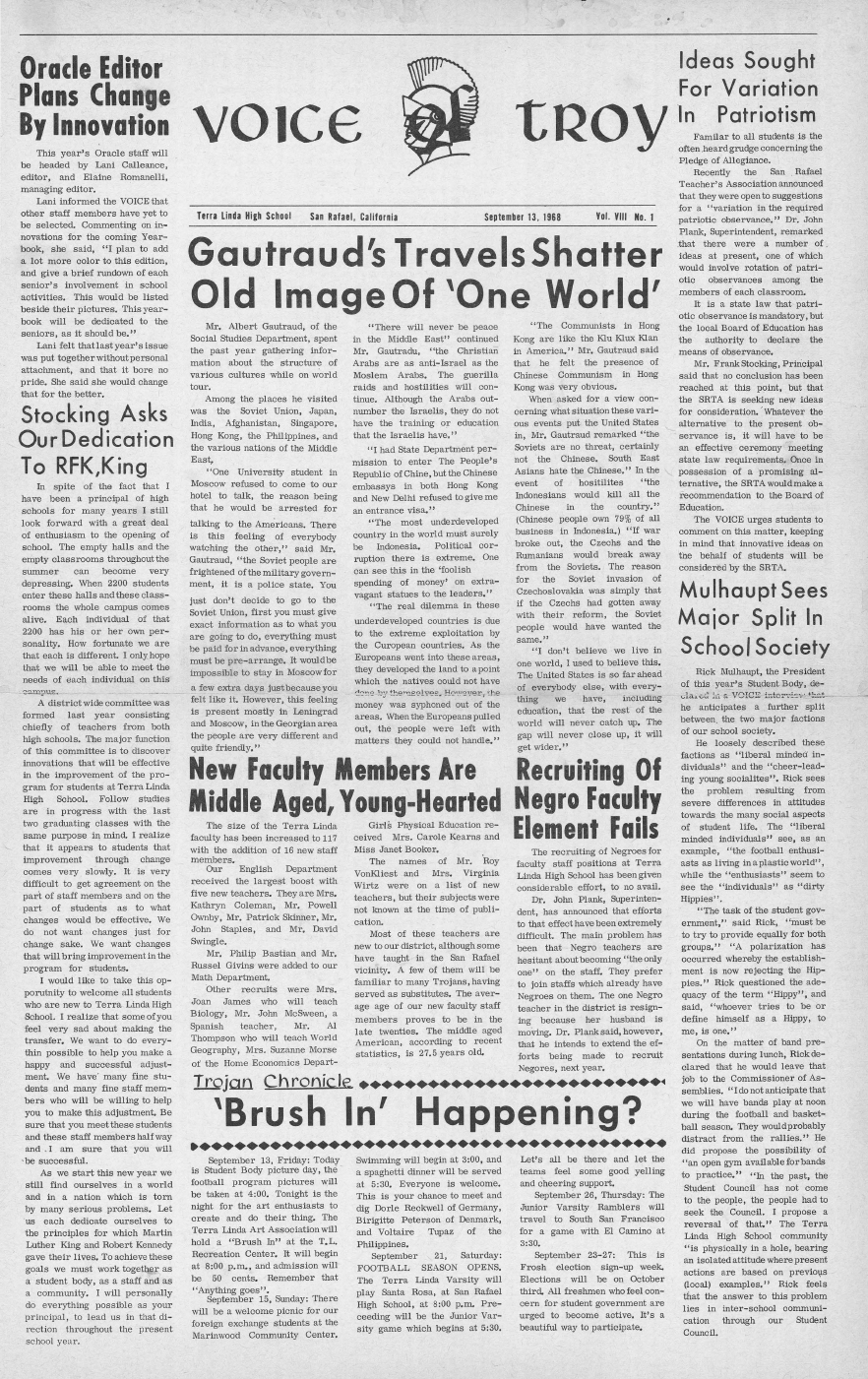How to Make PDFs Searchable with OCR: A Step-by-Step Guide
Have you ever searched for a word inside a scanned PDF and found nothing?
That’s because many PDFs, especially those generated from scanned documents, are essentially image files. They contain visual representations of text but no actual characters that can be searched, copied, or indexed.
This limitation affects everything from basic keyword lookup to document retrieval, making the file nearly invisible to search engines and inaccessible for users relying on digital tools.
This is where Optical Character Recognition (OCR) comes in. OCR is the technology that converts image-based content into searchable text, enabling full-text search, copy-paste functionality, and screen-reader compatibility.
Tools like Adobe Acrobat, Google Drive OCR, and Tesseract make it possible to transform scanned documents into searchable PDFs, enhancing usability and accessibility.
Did you know that the global Optical Character Recognition (OCR) market was valued at $13.95 billion in 2024 and is projected to reach $46.09 billion by 2033, growing at a 13.06% CAGR?
If you’re looking for a hassle-free way to make PDFs searchable, eRecordsUSA offers professional document scanning and OCR services that convert your static PDFs into intelligent, searchable files.
Whether you’re dealing with legal files, medical records, or large-scale archives, our solutions ensure accuracy, security, and compliance. With advanced OCR processing and high-resolution scanning, eRecordsUSA helps businesses unlock the full potential of their documents with precision and speed.
In this step-by-step guide, you’ll learn how to make your scanned PDFs searchable using professional services, software tools, and mobile applications – all tailored to improve document management and digital accessibility.
Ready to get started? Let’s walk through the exact steps to make your PDFs searchable using today’s best tools and methods.
Step-by-Step Guide to Making PDFs Searchable
This guide will walk you through multiple methods of converting a scanned or image-based PDF into a searchable PDF.
Method 1: Using Adobe Acrobat Pro DC (Recommended)
Adobe Acrobat Pro DC remains one of the most robust and reliable tools to make PDFs searchable. Here’s how you can do it:
- Open your scanned PDF in Adobe Acrobat Pro DC.
- Navigate to Tools and select Enhance Scans.
- Click on Recognize Text and choose In This File.
- Set your document’s language and adjust recognition settings.
- Under output options, select Searchable Image (Exact) to preserve the layout.
- Click Recognize Text, then save the newly searchable PDF.
Acrobat’s OCR engine ensures high accuracy and maintains formatting, making it ideal for business-critical documents. It also supports batch OCR, advanced language detection, and high compatibility across all major web browsers.
Method 2: Google Drive OCR (Free and Cloud-Based)
Google Drive includes a built-in OCR feature when opening PDFs with Google Docs.
- Upload your scanned PDF to Google Drive.
- Right-click the file and select Open with → Google Docs.
- The system automatically applies OCR.
- Go to File → Download → PDF Document (.pdf) to save your searchable PDF.
While this method is free and convenient, formatting may be affected, especially with complex layouts.
Method 3: Tesseract OCR (For Developers and Power Users)
Tesseract is an open-source OCR engine ideal for those comfortable with command-line tools.
- Install Tesseract OCR on your machine.
- Use a terminal or script to execute:
tesseract input.tif output pdf - The result will be a searchable PDF file containing recognized text.
Tesseract supports over 100 languages and is highly customizable but requires technical knowledge to operate effectively.
Method 4: Online OCR Tools (Fast and Accessible)
If you’re looking for a quick solution without installation, tools like Smallpdf, PDF2Go, and iLovePDF offer cloud-based OCR processing.
- Visit the OCR tool’s website.
- Upload your PDF file.
- Select the output format (e.g., searchable PDF) and language.
- Start the OCR process and download your file.
These tools are convenient, but always verify their data security policies before uploading sensitive documents.
Method 5: Mobile OCR Apps (Perfect for Scanning on the Go)
Apps like Adobe Scan, Microsoft Lens, and CamScanner provide built-in OCR while scanning.
- Use the app to scan your paper document.
- OCR is either applied automatically or can be triggered manually.
- Save/export the file as a searchable PDF.
These apps are ideal for quick digitization needs, especially when traveling or working remotely.
Want the accuracy of Adobe with the convenience of cloud-based tools?
eRecordsUSA offers professional OCR services to make PDFs searchable with the highest fidelity. We handle everything from large document batches to sensitive compliance-driven archives, ensuring your files are secure, accessible, and easy to manage.
Now that you’ve seen how to make PDFs searchable using different tools, you might be wondering what exactly is happening behind the scenes.
How OCR Works (Quick Look)
Earlier, we mentioned that Optical Character Recognition (OCR) is the technology that transforms scanned PDFs into searchable documents. If you’re curious about how that transformation actually happens beyond just clicking “Recognize Text.”
Here’s a quick overview.
OCR tools follow a structured process that includes image cleanup, text detection, and embedding a hidden searchable layer into your PDF.
This process allows functions like Ctrl+F, copy-paste, and screen-reader accessibility to work seamlessly on previously static documents.
Want the full technical breakdown? Dive deeper into the step-by-step workflow in our dedicated article:
👉 How OCR Works: Step-by-Step Breakdown
Now that you understand what happens behind the scenes, let’s explore why making PDFs searchable with OCR is more than just a convenience—it’s a powerful upgrade for productivity and accessibility.
Why Make Your PDFs Searchable?
Converting scanned files into searchable PDFs isn’t just a tech upgrade; it’s a strategic move that enhances efficiency, accessibility, and compliance.
Here’s why it matters:
1. Instantly Find What You Need
Using Ctrl+F (or Cmd+F) in a searchable PDF saves you from scrolling through pages. Whether you’re scanning legal contracts, tax forms, or technical manuals, finding exact keywords in seconds is a game-changer.
2. Make Documents Accessible to Everyone
Accessibility is a growing priority, especially in regulated industries. OCR enables screen readers to detect and read text aloud, making documents usable for individuals with visual impairments or cognitive disabilities.
3. Improve Document Organization and Management
With text-based indexing, searchable documents can be sorted, categorized, and retrieved by keyword or content tags. This streamlines workflows across legal, medical, financial, and academic sectors.
4. Enable Smart Collaboration
When multiple users can search, copy, and reference exact text in a PDF, team collaboration improves dramatically. This is especially useful for contract negotiations, research, and compliance reviews.
5. Stay Compliant and Audit-Ready
Searchable documents are easier to verify and extract during audits or legal proceedings. They meet modern standards for digital document management and record retention policies.
At eRecordsUSA, we help businesses transform their unsearchable PDFs into fully optimized, secure, and accessible documents using advanced OCR solutions. Whether you’re managing a small archive or digitizing thousands of records, our service ensures that your files are ready for search, compliance, and future-proof digital storage.
Now that we’ve covered why searchable PDFs matter, let’s go over how to prepare your documents so the OCR process delivers the best possible results.
How to Prepare PDFs for Accurate Optical Character Recognition?
Even the best OCR software relies on one key factor i.e., input quality. A poorly scanned document can lead to missed characters, jumbled words, or unusable outputs. That’s why taking a few moments to properly prepare your PDFs can significantly enhance OCR accuracy.
1. Use High-Resolution Scans
For best results, scan your documents at 300 DPI (dots per inch) or higher. Low-resolution scans may blur text, making it harder for the OCR engine to distinguish letters and numbers.
2. Maximize Clarity and Contrast
Ensure that the background and text contrast well. Dark text on a light background works best. Avoid shadows, glare, or skewed pages, especially if capturing images with a smartphone or mobile scanner app.
3. Choose the Right File Format
PDF is the most commonly supported format for OCR tools, especially when maintaining layout is important. However, high-quality TIFF or JPEG files can also be used as source material for OCR conversion.
4. Set the Correct Language
Most OCR tools support multi-language recognition, but accuracy improves when you explicitly select the language of your document. This is especially important for accents, special characters, and non-English alphabets.
5. Eliminate Visual Distractions
Remove handwritten notes, stamps, or overlapping graphics from the page. If the document includes tables or multi-column formats, ensure they’re cleanly scanned and aligned to improve layout analysis during processing.
Need professional help optimizing large volumes of files for OCR? eRecordsUSA offers end-to-end solutions from high-resolution document scanning to OCR processing, ensuring that your searchable PDFs are accurate, compliant, and ready for digital use.
Now that your documents are properly prepared, let’s compare the best OCR tools available so you can choose the method that fits your needs and budget.
Comparing OCR Tools: Features and Use Cases
With so many OCR tools available, it’s important to select one that fits your specific document volume, accuracy needs, budget, and technical skill level.
Below is a comparison of the most popular and effective tools for making PDFs searchable.
Desktop Applications (High Control and Accuracy)
Adobe Acrobat Pro DC
- Best for: Enterprise users, professionals, legal and medical documentation
- Strengths: High OCR accuracy, batch processing, layout preservation, support for multiple languages
- Web Browser Compatibility: Fully functional across Chrome, Firefox, Safari
- Security: Encrypted processing and compliance-friendly
ABBYY FineReader
- Best for: Legal teams, multilingual documents
- Strengths: Advanced layout analysis, table recognition, export to Word or Excel
- Platform: Windows/macOS
Cisdem PDF Converter (macOS)
- Best for: Mac users needing lightweight, accurate OCR
- Strengths: Easy to use, strong accuracy in multilingual text recognition
Online Tools (Quick and Accessible)
Smallpdf, PDF2Go, iLovePDF
- Best for: Individual users and occasional one-off conversions
- Strengths: No installation, web-based, simple interface
- Limitations: File size restrictions, fewer customization options, potential privacy concerns
- Security Tip: Always verify encryption or privacy policy before uploading sensitive documents.
Open-Source (Flexible, Developer-Oriented)
Tesseract OCR
- Best for: Developers, advanced users, automation workflows
- Strengths: Free, supports over 100 languages, customizable
- Limitations: Command-line interface, no GUI
- Integration: Can be embedded into large-scale OCR pipelines
Mobile Apps (On-the-Go OCR)
Adobe Scan, Microsoft Lens
- Best for: Field agents, mobile workers
- Strengths: Auto-capture, OCR applied during scan, export as searchable PDF
- Limitations: Best for single-page or light-use documents
Comparison Snapshot
| Tool | Accuracy | Batch OCR | Platform | Ease of Use | Security |
| Adobe Acrobat | ⭐⭐⭐⭐⭐ | ✅ | All | Easy | High |
| ABBYY FineReader | ⭐⭐⭐⭐ | ✅ | Win/Mac | Moderate | High |
| Tesseract | ⭐⭐⭐ | ✅ | Cross | Advanced | Varies |
| Smallpdf / PDF2Go | ⭐⭐ | ❌ | Web | Easy | Medium |
| Adobe Scan | ⭐⭐⭐ | ❌ | Mobile | Very Easy | High |
Not sure which tool to choose? At eRecordsUSA, we match your document type, volume, and industry standards with the right OCR platform, ensuring accuracy, compliance, and cost-effectiveness at every step.
Where Searchable PDFs Make the Biggest Impact
Whether you’re in healthcare, finance, education, or government, searchable PDFs are transforming the way industries manage and retrieve information. These OCR-backed document workflows enhance speed, compliance, and collaboration.
At eRecordsUSA, we specialize in delivering industry-ready, searchable PDF solutions that meet the demands of real-world use cases securely and at scale.
Conclusion: Transform the Way You Work with Searchable PDFs
Making your PDFs searchable with OCR technology isn’t just convenient; it’s essential for faster access, better compliance, and smarter document management. Whether you’re using Adobe Acrobat, Google Drive, or a professional OCR service, converting scanned documents into searchable PDFs unlocks their true potential.
Ready to Get Started?
Let eRecordsUSA take care of it for you.
We specialize in secure, high-accuracy OCR conversion for legal, healthcare, government, and corporate archives.
👉 Contact us today to convert your PDFs into fully searchable, compliant, and accessible digital assets.